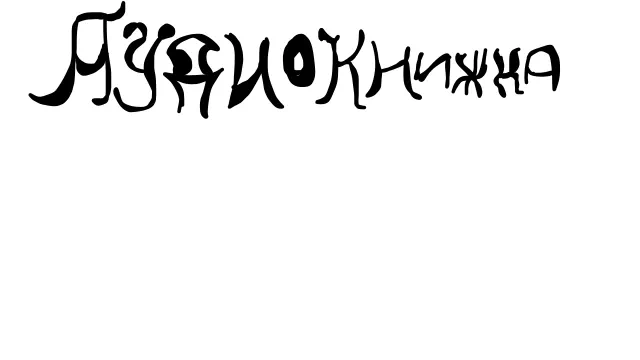DON'T PANIC EVEN MORE!
DON'T PANIC EVEN MORE!
Аудиоверсия
Abbreviations
LMB — click/move with the left mouse button held down.
RMB — click/move with the right mouse button pressed.
MW — scroll with the mouse wheel.
LEFT, RIGHT, UP, DOWN, SHIFT, CTRL — the corresponding keys on the keyboard.
MC — the main colour, indicated on the palette by a pencil icon.
AC — the additional colour, indicated on the palette by the bucket icon.
Drawing tools
The editor offers a choice of 3 drawing tools: Pencil, Filled shape and Eraser. You can customize the tools in the panels on the right by changing their colours, width, and stabilization settings.
- B — Pencil. The main tool for drawing.
- LMB — draw with MC.
- RMB — draw with AC.
- F — Filled shape. Draws the same line as a pencil, but the shape is painted over from the inside. Since it is quite difficult to implement a traditional filling tool, we use this alternative.
- LMB — contour — MC, fill — AC.
- RMB — contour — AC, fill — MC.
- E — Eraser. Draws a transparent line, beyond which the contents of the layer are not visible. Be careful when combining frames with an eraser: it overlaps just like any other tool.
- Pause/Break — Debug mode. Allows to view all curve points and delete individual line points by clicking on them.
- +/- — change the width of the brush.
Other helpful tools
You can't draw with these tools, but they can be useful to facilitate the creation of animation: undo, transform, copy and paste, and so on.
All the functions only affect the frame on the current layer.
Please note that these functions CANNOT be undone, so proceed carefully.- Z — Undo. Deletes the last created line. Acts within the frame on the current layer.
- Y — Redo. Returns deleted lines. Acts within the frame on the current layer.
- Q — Move.
- LMB/RMB — Drag the drawing on the current layer.
- SHIFT + LMB/RMB — Move only horizontally or vertically.
- W — Rotate.
- LMB/RMB — Rotate the drawing relative to the center of the canvas.
- SHIFT + LMB/RMB — Set the center of rotation.
- H — Mirror horizontally.
- SHIFT + H — Mirror vertically.
- ~ — Distort. Each point of the line on the layer moves by a random distance.
- LMB/RMB — The further you move the cursor, the stronger the distortion.
- S — Resize.
- LMB/RMB — Scale.
- SHIFT + LMB/RMB — Change the size while maintaining the original proportions.
- C — Copy the current frame.
- V — Paste the frame, while the original contents are erased. You will be warned!
- M — Paste the frame over the original content. Once again, I draw your attention to the fact that the eraser will also overlap!
Auxiliary tools
These tools do not affect the drawing in any way, but they can be quite useful in the drawing process.
- O — Zoom.
- LMB — Zoom in.
- RMB — Zoom out.
- MW — The same thing.
- D — Drag. This tool is only available if the canvas is zoomed in.
- P — Colour picker.
- LMB — Pick the MC.
- RMB — Pick the AC.
Timeline
Managing frames, layers, and all that.
- A — Create a new frame after the current one.
- CTRL + A — Create a new frame before the current one.
- SHIFT + A — Create a new layer after the current one.
- CTRL + SHIFT + A — Create a new layer before the current one.
- Del — Delete the current frame.
- SHIFT + Del — Delete the current layer.
- Space — Play the animation from the beginning. Please note: during the first playback, the animation may slow down, from the second time it is played at real speed.
- SHIFT + Space — Play the animation from the current frame.
- Tab — Hide/show the onion skin.
- LEFT — Move to the previous frame.
- RIGHT — Move to the next frame.
- J — Move to the first frame.
- L — Move to the last frame.
- UP — Move to the previous layer.
- DOWN — Move to the next frame.
- MW — Vertical scrolling on the timeline.
- SHIFT + MW — Horizontal scrolling on the timeline.